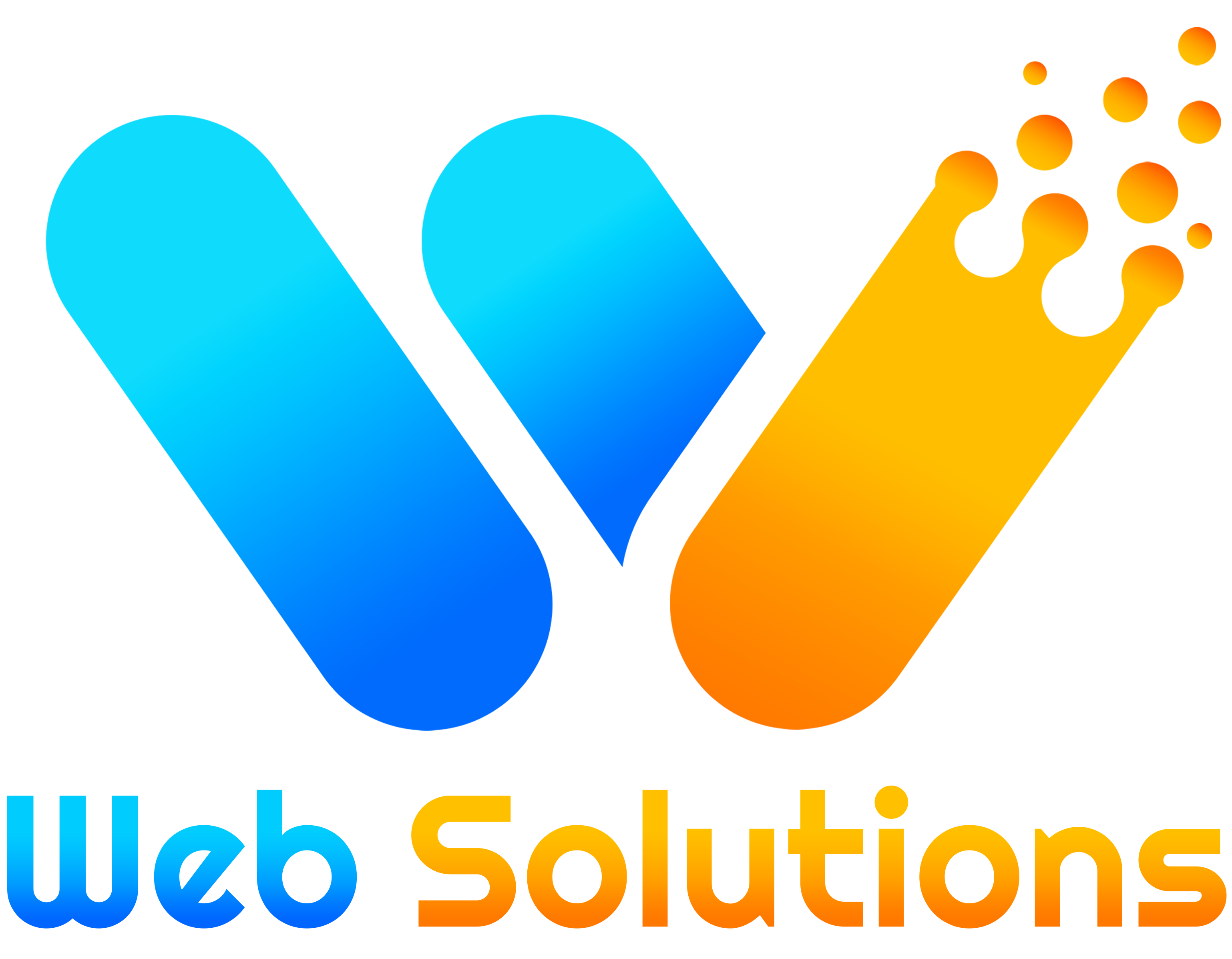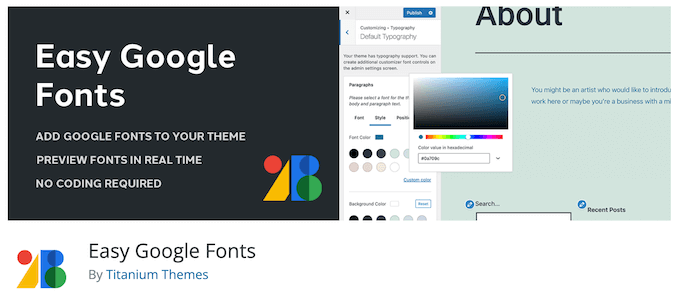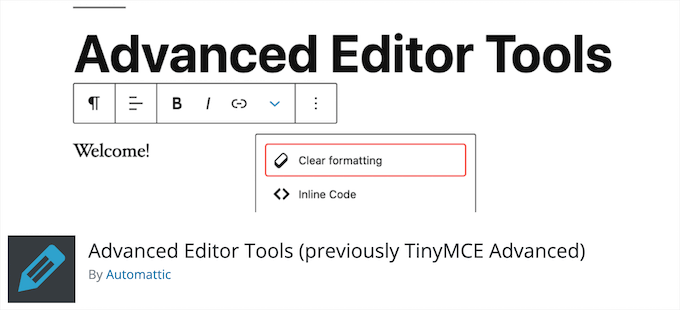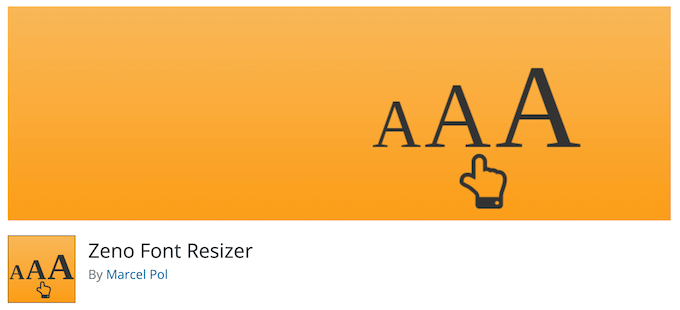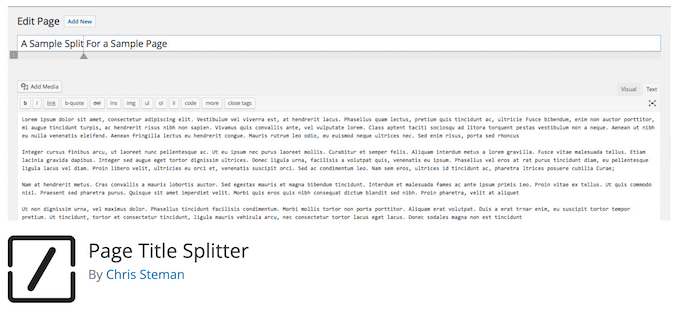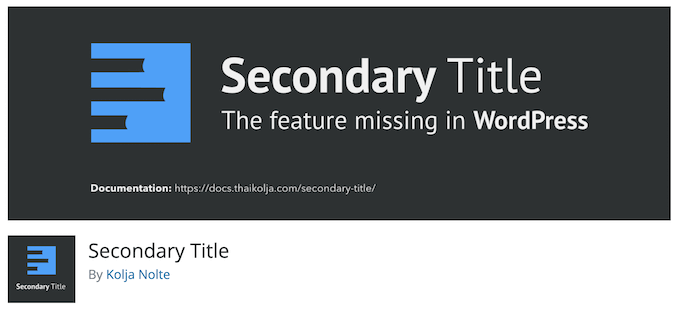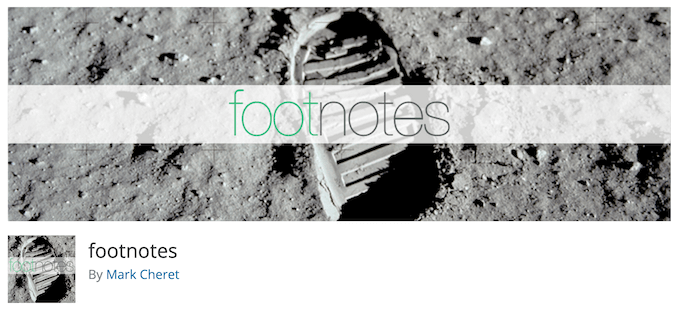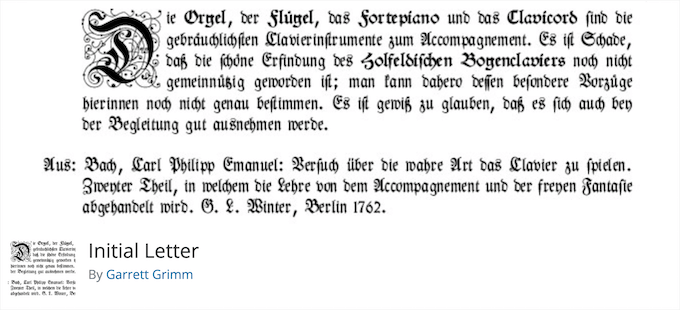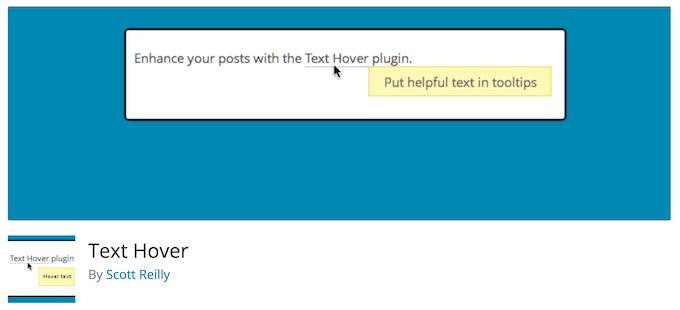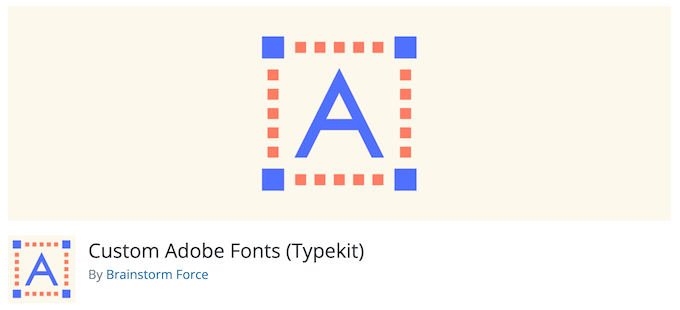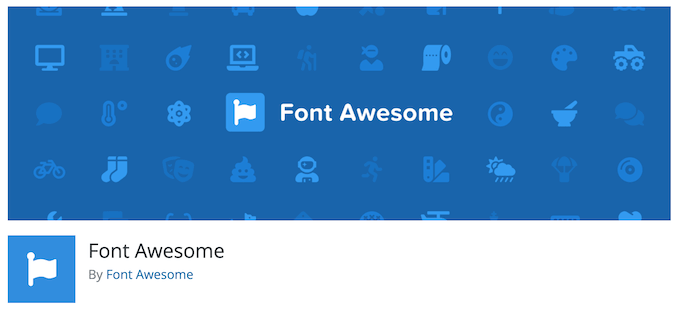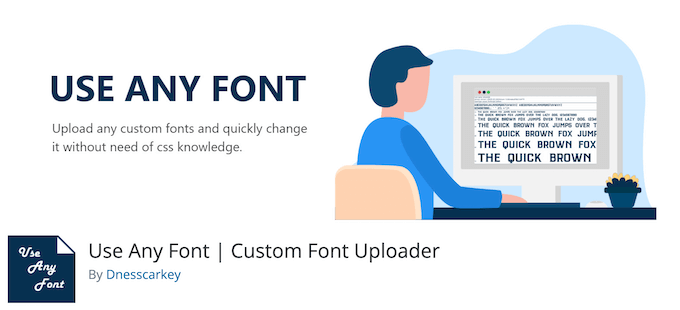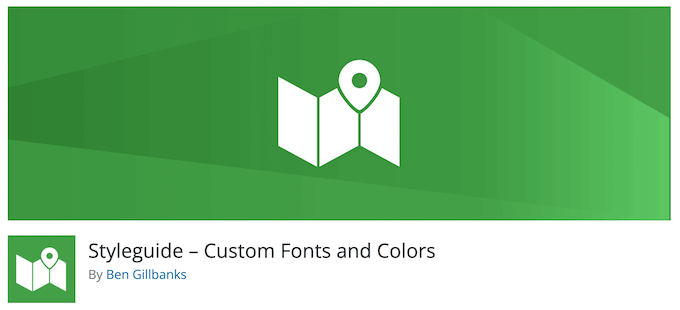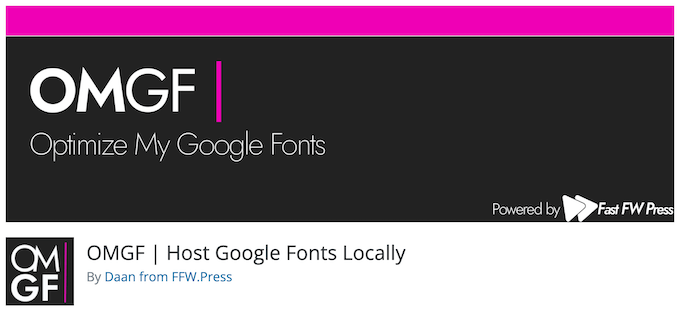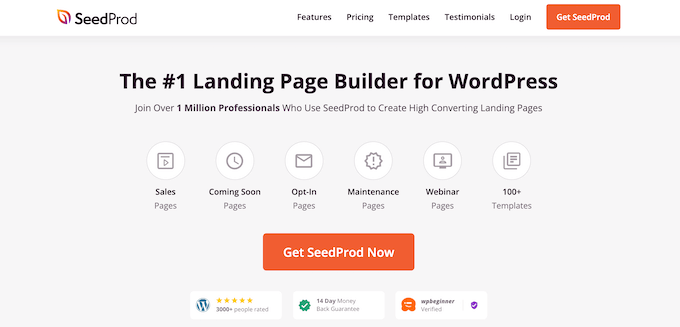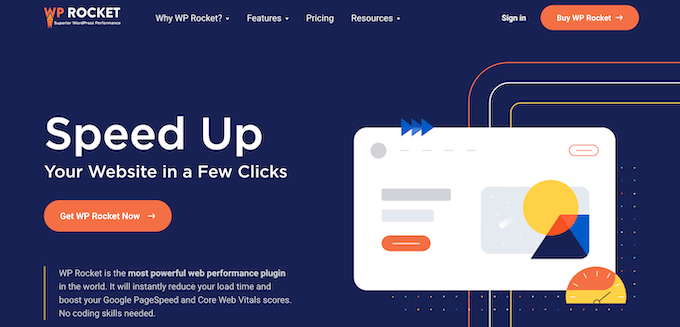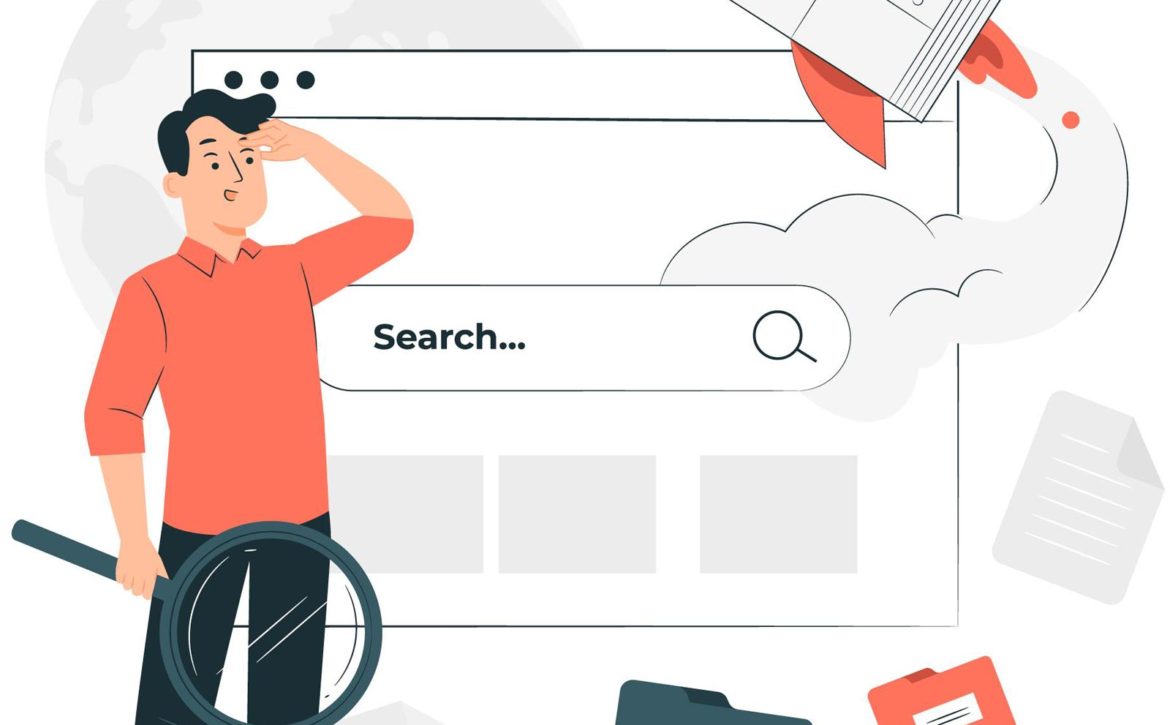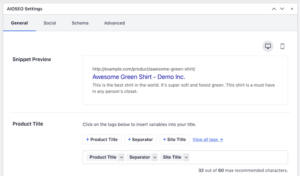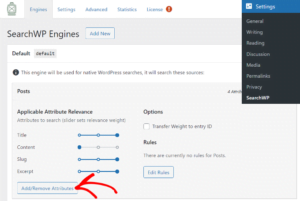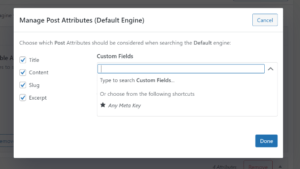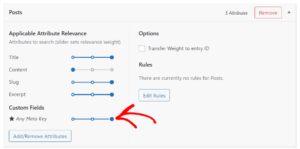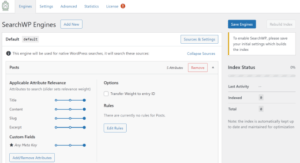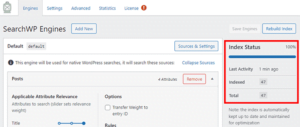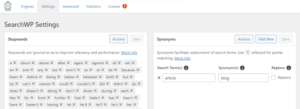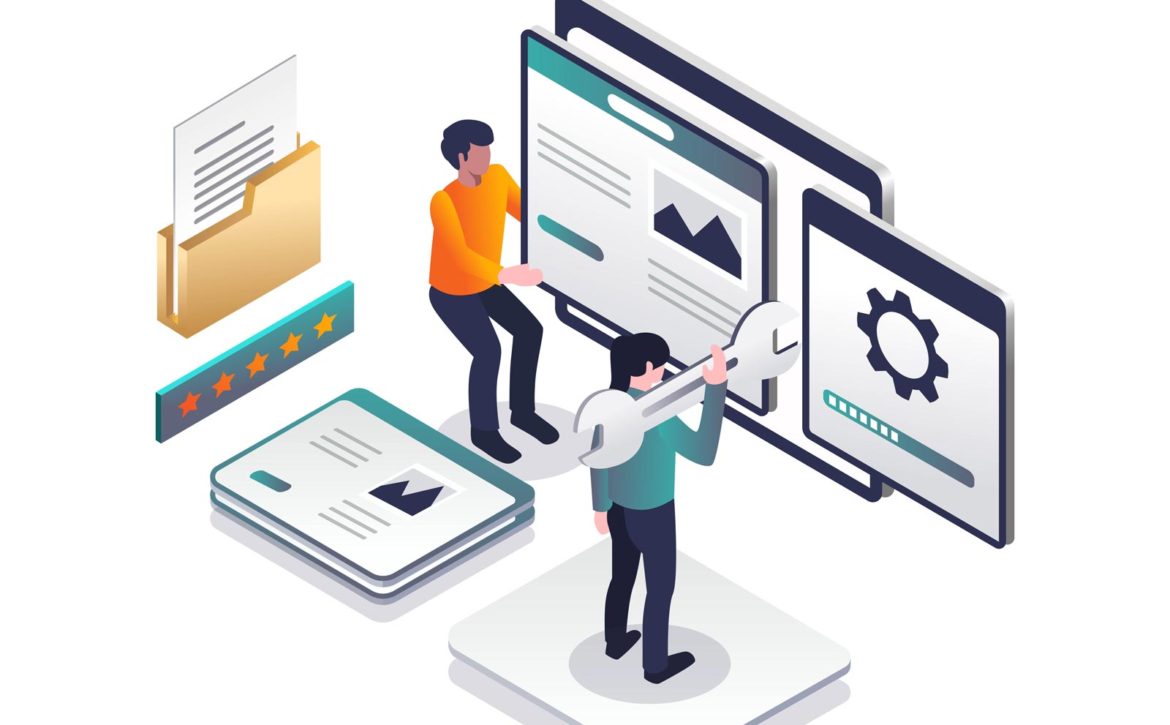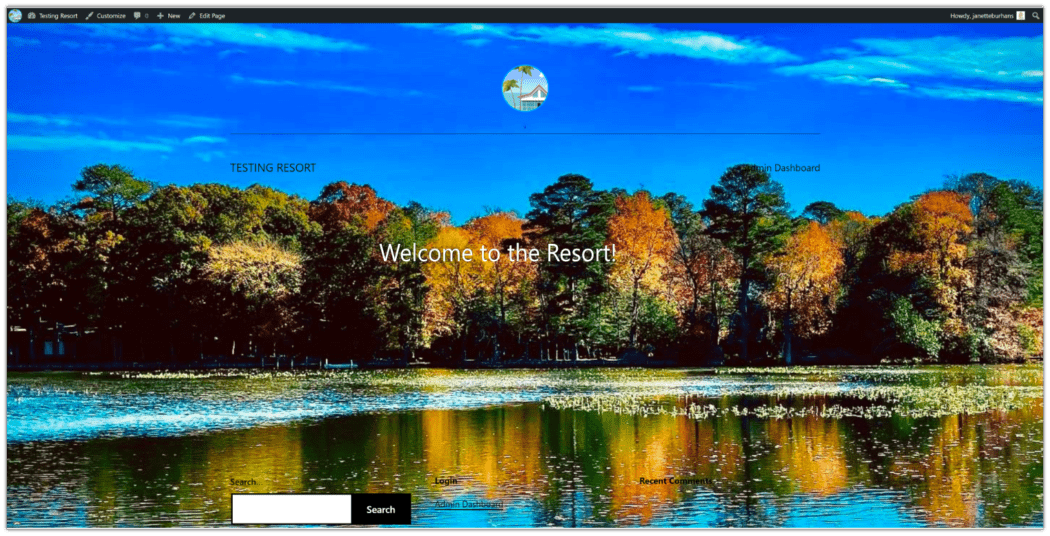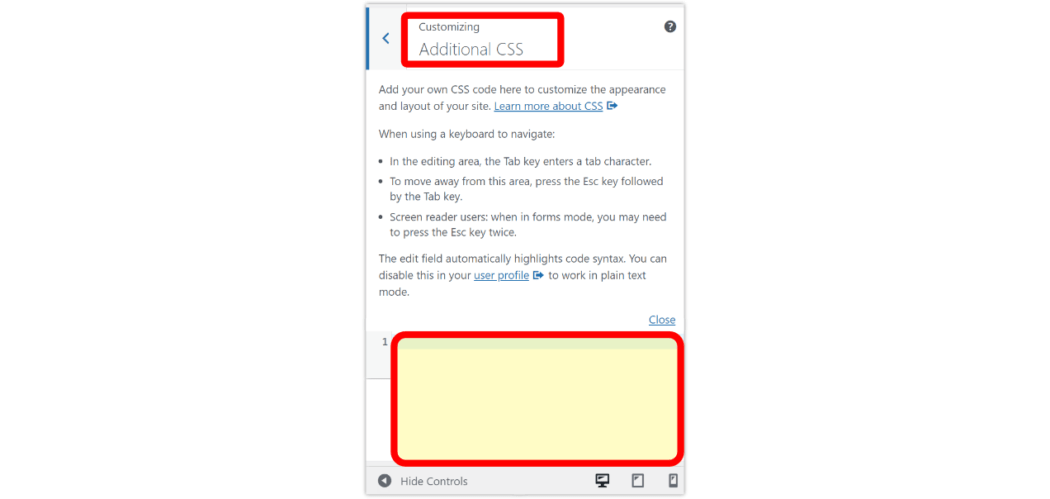How To Create A WordPress Membership Site
Have you ever wondered how people create a WordPress membership site and make money from it? You’re in luck! Because today we’ll show you the steps to build a membership website .
A large number of companies are rushing to join the digital membership economy. The two most popular models are online communities and subscriptions. In fact, 76% of businesses claim that a subscription-based model helps create customer retention and long-term relationships with customers.
Now you can subscribe to your favorite meal kit, fashion brand, groceries, toiletries, even dog toys. Or you can join the premium community for guidance and useful suggestions. Also, it gives you the chance to build connections with like-minded people on topics ranging from entrepreneurship to travel destinations. This means the membership model is getting popular for both sellers and buyers.
Since there are many benefits to creating a membership website. But before introducing any membership model in your business you need to consider the niche type and consumer preference. Let’s explore the things below-
6 Popular Types of Membership Sites
A membership website is a site that offers limited and exclusive content to members. You can charge your audience a monthly or annual subscription fee in exchange for access to gated content, community, services, or benefits.
If you are an expert in a particular field, you may share your knowledge and make money from your membership website. All you need to do is- encourage people to log in to your site and buy a membership to view or download premium content.
Netflix is the most common classic example of a membership website. Here users pay a recurring fee to get access to the content. There are several types of membership models. Such as paid online courses, industrial community, premium support forums, newsletters, and webinars.
If you want to create a WordPress membership site here are a few categories you can choose from-
- Business Development Membership Sites
- Career Coaching Membership Sites
- Hobby Membership Sites
- Online Course Membership Sites
- Product/Service Bundle Membership Sites
- Community Membership Sites
1. Business Development Membership Sites
You are a successful businessman who inspires people to entrepreneurship. Now you can share your experience with the audience having the same interest. Tell them how to build a business from scratch, common obstacles, and possible solutions.
On BizChix.com, Natalie Eckdahl helps entrepreneurial women build, grow, and scale their businesses. Premium membership gives them access to weekly and bi-weekly group coaching, pre-recorded content, a community of women entrepreneurs, and more.
2. Career Coaching Membership Sites
If you hold a good position in your career, tell people about your journey throughout the years. Position yourself as an authority in your field. Also, you may offer helpful resources, industry-based courses, expert tips, and other elements to your premium members.
Personal growth author Jennifer Louden encourages her fellow members to become great writers. On The Writer’s Oasis, she discusses your fears, overcoming your creative blocks, and how to spread your voice.
3. Hobby Membership Sites
Even an interesting hobby can be the niche for your membership website. Suppose you are passionate about something and practice it for years. You can share your knowledge with others who have also an interest in it.
Marie Greene learned to knit from her grandma. Now she becomes an inspiration for knitters worldwide. Premium members of Olive Knits get to learn twelve new patterns per year. It includes complete tutorials, live webinars, tips and tricks, and access to the Knit Camp online community.
4. Online Course Membership Sites
This is the most popular type of membership site model. Here members pay a fixed amount or monthly subscription fee in order to get access to your online course. Online courses usually come with different formats of content such as video tutorials, audio lectures, useful documents, quizzes, and downloadable resources. You can merge a forum or discussion board into your course site as well.
The popular online learning platform Udemy offers thousands of courses in different categories. Students get access to premium courses by paying a subscription fee.
5. Product/Service Bundle Membership Sites
You can use your membership website to sell digital or downloadable products. Such as videos, plugins, themes, and downloadable resources like industry reports. This model is equally applicable for physical products. Suppose you build a membership community for marathon runners. And send running instruments to your subscribers every month. You may perhaps share upcoming marathon news and healthy tips on your site too.
If you are a service provider, running a service-based membership site can help grow your business. This is mostly used by entrepreneurs who provide one-on-one services to customers.
6. Community Membership Sites
A membership site allows you to build an interactive online community. You can bring a large number of people together belonging to the same profession, country, or group under a roof. So, they can help each other by sharing educational resources, professional tips, or personal stories. It is also possible to include an online community to any other type of membership website we’ve mentioned above. Because it’s one of the best ways to connect members and build engagement.
Step 1: Select Your Domain, Hosting, & Suitable Platform
Once you decide your niche, now it’s time to choose the perfect domain for your membership website. When brainstorming for domain names consider the things below:
- Easy to say & spell
- Name that correlates your brand
- Go with .com, .org, or .net.
- Avoid numbers and hyphens
- Search engine friendly
If you want to change your existing domain address, check out our article on “How to Change WordPress Domain Address“.
After finalizing the domain name, you need a good web host to live your website. There are many prominent web hosting providers. Check the Top 10+ WordPress Hosting Providers and pick the right one for you by checking their features, pricing, and stability.
Now, it’s time to configure your subscription-based website for users. Fortunately, you don’t need to know a bunch of codes or hire any pricey developer since you have WordPress. First set up your WordPress site and then install & activate WP User Frontend in your site.
With WPUF you can arrange your subscription packages in several categories. It comes with subscription features, like pay per post, content restriction, and guest posting. You have the flexibility to choose and create combinations of these features.
Follow this step-by-step guide to Create A Subscription Based Membership Site Using WordPress.
Step 2: Plan Contents Both for Traffic Generation & Special Ones for Monetization
You get your site ready to up. Now select what type of content you want to include in your website. First craft your buyer persona. So, you can create content matching their needs, style, and taste.
Inside your membership site, you can categorize the content based on subscription level. This means to unlock some exclusive content your readers need to enroll in the next-level subscription. It always makes your premium users feel special and increases the value of your content.
Planning for content is a lengthy and continuous process. We divide the content marketing plan into 2 parts:
1st part: Pre-consideration Before Launching Your Website
- Set Your Content Goal that Conveys Your Business Purpose
- Study Your Audience to Know Their Urgency
- Research Your Top-Matched Keyword that Aligns with Your Niche
- Keep an Eye on Your Competitors to Track What’s They’re up to
- Make a Content Publishing Calendar to Keep Consistency
- Set Content Promotional Plans to Outreach Your Audience
2nd part: Continuos Process to Publish Content Regularly on Your Website
- Create Top-Notch Contents that will be Referred as Resource
- Publish trendy content that bring some extra traffic to your site
- Create special content on big days and occassions
- Conduct a Content Audit on Your Site to Know the Current Position
- Measure Your Content Performance to Find out Where to Improve
If you want to learn more about this, check out this article on How to Create a Content Marketing Plan.
Also, make the content informative that add value to your readers’ lives. Suppose you run a website sharing weight loss tips. You can include some generic content on healthy habits, the weight loss process, proper nutrition tips, etc. For your premium members offer some specific diet chart based on their calorie level, age, and weight. You can also include famous dieticians in your program to guide your members with useful tips and tricks.
Step 3: Determine Your Subscription Plans and Pricing
Premium subscriptions allow you to make a recurring revenue from your users. Your content must provide enough value that inspires people to pay for a subscription to access it. If you understand your readers’ needs and produce unique content according to them, you can do a lot with your website.
There are several types of subscription options you may offer to your users. Such as:
- Trial period subscriptions: Set a time period for a free subscription. So users can decide if they like your site content before paying.
- Paid subscriptions: Users must pay a fee to enroll in the subscription. Charging process can be a one-time fee, a monthly fee, or a yearly membership fee.
- Free subscriptions: Users will get content and other offers of your site in exchange their name and contact information.
- Automatic renewal subscriptions: The subscription will be renewed automatically after a certain time period and charge the users.
- Manual renewal subscriptions: A user needs to renew the subscription if s/he wants to continue using the benefits associated with the membership.
It is best to arrange your subscription packages that work with your business offerings and users. Analyze your competitors and check what they’re offering to their members at which price. Considering these facts set your subscription levels and their prices.
Attractive names of subscription tiers may boost your audiences’ curiosity to join your community. Learn How to Name Your Membership Levels in line with your brand.
Step 4: Restrict Access to Your Exclusive Content
Content restriction gives you the chance to keep your exclusive content restricted/invisible to non-subscribers. Only the premium members have access to those parts of your content. This feature makes your membership exclusive for the users.
WP User Frontend makes you able to apply different levels of restriction to your membership website. Such as:
- Partial Content Restriction
- User Role Based Restriction
- Subscription Based Restriction
- Restriction for Visitors
- Menu Restriction
- Taxonomy Restriction
Rather than locking up all your content, you can set some of your resources free access. So, users can get an idea about your content quality and its usefulness. Or you can let your readers see a part f your content. In Scholarly or IEEE, you can only read a part of that article or the introduction part which will give you a brief idea of the research. Now, if you find it beneficial, you must subscribe to their website to read the full article. This is called partial content restriction.
Read More: How To Set Up Partial Content Restriction In WordPress.
Engage people first with free content so they feel interested in your brand. Once they hook up, start charging them for your exclusive content through subscription. It would be crucial to decide which type of content you want to restrict for your premium users. Based on that, you have to build your content plan indeed.
Step 5: Include Reliable Payment Methods
The main objective of your membership website is to make money from subscriptions. Since it’s extremely important to keep all the transactions secure and smooth. People will share their confidential information during buying membership, you are likely to keep your site super protective. Providing all the payment gateways that your target audience usually prefers, is also required to ensure a great user experience.
With WP User Frontend your subscribers can easily pay through PayPal or direct bank. You don’t need to add any extension to enable this feature. Moreover, you can include Stripe as the Payment Gateway for your users.
Step 6: Optimize Your WordPress Membership Website
Needless to say that, a great website can also fall if it doesn’t visible on the search engine. In order to get a significant response from your users, your site must have a higher position on SERP. You may already know about common SEO practices you should apply to ensure the best results. Give a quick look at this SEO Checklist For A New WordPress Website.
Here we focus on the areas you should especially take care of for your membership website:
Create high-quality content: Useful content gives visitors a reason to keep coming back. Also, if your site has fresh and engaging content, people stay longer on your site. These matrics send a positive signal to Google bot and you can secure a higher position on search engines.
Include Visual Content: Visual content affects your brain faster than plain text. People also feel more interactive with visual information. Such as images, videos, gifs, quote, screenshots, etc.
Optimize Your Membership Site for Mobile: Over 60% of Google searches come from mobile devices. There is a high chance most of your users will use mobile or tabs to visit your site. So, make your website fit for all screen sizes.
Improve Your Page Loading Speed: You need to handle premium members who will pay for gated content. Your site speed must be optimized so they can get quick access to their preferred pages. Happy clients help websites get a higher ranking on SERP.
Join Question-and-Answer Sites: Regularly answer related questions from popular Q&A sites like Quora. Firstly, figure out the questions from your niche and then answer them elaborately. Don’t forget to link your site that seems to appear naturally. By doing this, you’re helping people and getting attention to your links. This way you’ll get many authentic members for your website.
You can also earn from your WordPress blogging sites by letting your users create their own content. Learn how to Make Money With Guest Posts From Your WordPress Site.